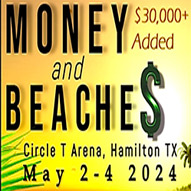How To:
- Adjust the number of entires shown
- Hide or Show Columns
- Print or save load PDF
- Use the search all riders per year
- Find arena name in the Combined Search
- Find a Producer or Organization in combine search
- Use the search barrel racing bios
- Use the category event search
- Use the search for rider by name
- Use the search by month
- Category search VS combined search
- Changes after 2020
These pages are responsive. On your phone turn your phone on it’s side to see the results. The exception is on the FACEBOOK APP on your phone. If you are trying to view the results using the Facebook app on a phone follow these instructions: Print or save load PDF.
Ok to me this is the most exciting new addition. You can see our new results page at: https://ebarrelracing.com/barrel-racing-results
We had 2 things we wanted to do with it. Get the results more organized and to fit a phone better. I really think we have done it and so far no one has complained so I have to assume everyone is liking it.
Here is one new feature. If you will look at the top of the page under the ebarrelracing logo you see subscribe and a place to enter your email address. You do not have to do this and if you do you will receive notices every time new results are added. We are still adding results from past races so you will get a notice when we post them too. If you do want to know when results and draws are posted then enter your email address and hit subscribe. If not just scroll on down.

Next under the subscribe button will will see a menu with the words barrel home, using the new results, latest results, 1998, 2000, 2005, 2010, 2015.

Clicking on ebarrel home takes you to the Ebarrelracing.com home main page. Clicking on using the new results lands you here. Clicking on Latest Results sends you to all the results listed from the last to the first. If you will put your cursor over 2000 there is a drop down with 2001 to 2004. Clicking on 2005 has a drop down menu for 2005 thru 2009. If you are wanting to see all the from a certain year click on one and they are listed from the latest to the oldest for that year unless it is a combined search which takes all the results for one year and combines them so that you can search for a person or a horse and see all the placings for that year and all the money added together at the bottom.
For this example I have clicked on latest results.

To view the results for an event click on the race name that you want to see and the results will then load.

The first thing you see is the name of the show then under that who posted it and what day it was posted. Sometimes I change the date it was posted to the date the race was finished on older races I post. Then the arena where the race was held unless I don’t know where it was held.
Next is the directions to help you with your search.

If you are looking for just the placings in the open (or whatever event is listed) put your cursor in the event box and type open (or whatever event you want to list). Most times you won’t event have to finish typing before it appears. In most cases just typing Op will be enough.
If you only want to see the placings for one person type their name in the Rider search and all that riders placing will appear and their total winnings for that race.
Adjusting the number of entires shown
Results from large shows will have an entries button

If you will click on the button a drop down menu will appear and you can choose 10, 25, 50 100 or All. When viewing the combine searches don’t try to view all the entries be cause the files are huge and could slow your computer down or even make it crash.
Added after 2020
Clear Filters Button
After a search or applying a filter you click on this button to return the page to it’s original format. Keep scrolling down for more new features that have been added.
Hiding or Showing Columns
When you click on the eye icon this drop down menu shows up…

Notice some of the words are black and some are red. The black ones are hidden. If you want to see a column that is hidden click on that name it will appear. If you want to hide a column click on it and it will become hidden then click outside the drop down and the drop down will disappear. If you want hidden columns to be in the PDF you must click on the hidden ones you want to be in the PDF.
Added after 2020
The new arrows in in the form can now rearrange it depending on which one you click on
Another new feature is where you search from. Before the search boxes were at the top of the page now it is in the cell you want to search
D-If you want to search and display everyone in one division click in the box and type in a number or NT. Then just the entries in that division will show up.
PL-If you want to see all the entries for one place to show up you will have to type in exactly what place like 1st for all first place entries 2nd for all second place entries and so on.
Rider- Type in the rider’s name and only their entires will display
Horse- Type in the horse’s name and only that horse will display
Time- enter any number
Pay- If you enter 1 in the from field the form will display only the entries that won money.
If you want the form to show the entires in the order that were ran click on Columns and choose to display DRW and then click on the arrow.
At any time you can click on clear filters to return the page to it’s original format.
How to print or save load PDF
If you want to print the results click on the printer icon. If you want to download the results as a PDF click on the PDF Icon. This choice doesn’t work on some phones. If you are trying to view on your phone in the Facebook app then click on PDF look at them that way. Make sure the stuff you want in the PDF is red before you download. In order to see the Incentives and events click on the Columns icon and choose Events
 How to find a Producer or Organization in combine search
How to find a Producer or Organization in combine search
Enter the abbreviation of the Producer or Organization in the Pro-Org search box and a list of their events with the year total payout will appear at the bottom of the results.
A list of their abbreviations are at the bottom of the page.
How to find arena name in the Combined Search
 At the top of the combined search there is a list of arenas that are in the search. Most times you will only have to type 3 or 4 letters in the search before the results will appear
At the top of the combined search there is a list of arenas that are in the search. Most times you will only have to type 3 or 4 letters in the search before the results will appear
Using the searches on the side bar

Using the search all riders per year.
In this search the producers are not mentioned. You can search for all the event at one arena and every race that has been held at that arena (as long as it is listed on barrel racing) for that year will appear along with the total amount payed out. You can also search for all the times a rider or a horse has placed.
Using the search barrel racing bios.
Click on the Barrel Racing bio Button and a drop down menu appears. Choose the barrel racer then hit the go button.

Using the event search by clicking on select category.
Choose from the year, producer or arena. Once you click on one it will automatically make a list of events.
Using the search for rider by name.
Enter the first name and last name in the appropriate boxes. If the person and three names i.e. Tammy Jo. Put a dash between the name like Tammy-Jo. Then click on the see results button. A list of races that the person has won money at will appear but only events where they have won money.
Click on select month and a drop down menu appears. If you know the month and the year of a race this will help to cut down on the search times.
Searching for rider by Name in a single race.
To search for a rider in all events and on all horses.
i.e. Below we searched for Fisher all listing for that name appear. You can search for a horse, Time, Place or D by placing your cursor in the appropriate box and typing.
What is the difference in the category search and the combine search?
The category search list all the races one by one. you have to click on the title of the event and then you see the result.
The combined search puts all the races in one file and you can type the name of a person, horse or arena and see their total winnings for all of the races listed on ebarrelracing. You can only see who the producer is in 2017 combined search the other combined search you cannot. It does have the date that the race is ran so if you really want to know what event it is use the month search.